Notes: I encountered some problem when building unity project. message prompted saying the android sdk path is invalid.
so im gonna share. today. how to set android sdk path in unity 4.5
1. click "edit" on project menu, select preferrences
2. Select External tool, select the Android SDK location
3.For my case, i saved my android sdk in below path.
4.Test our sdk path setting by building our project. Click "file", "build settings"
5.Click on build!. build should run succesfully




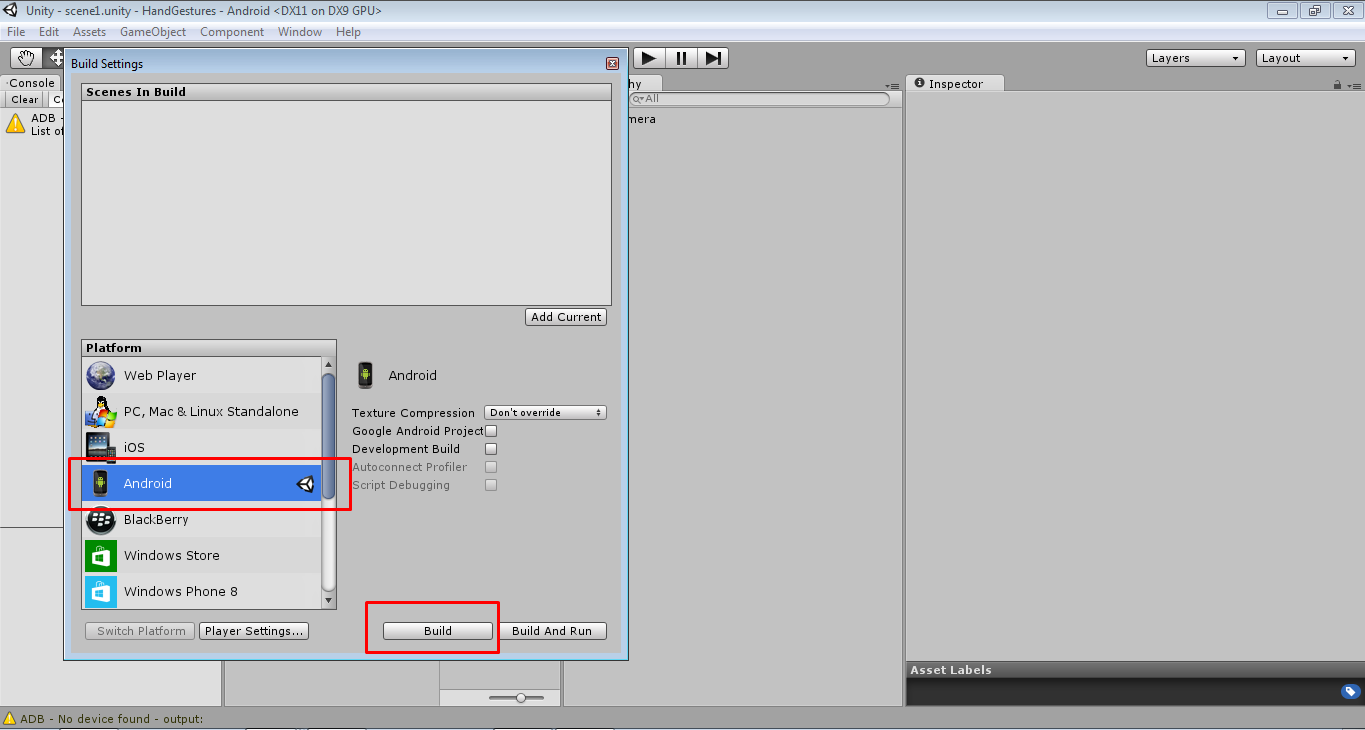
Comments
Post a Comment