Having ADB Logcat will be helpful in debugging our android application to check important logs for troubleshooting purposes.
Using Ubuntu as your main operating system, you might come across this matter on how to debug our device application easily?
Instead of installing doubtful Logcat applications on Google Play Store why not we just do it ourselves?
Using Ubuntu as your main operating system, you might come across this matter on how to debug our device application easily?
Instead of installing doubtful Logcat applications on Google Play Store why not we just do it ourselves?
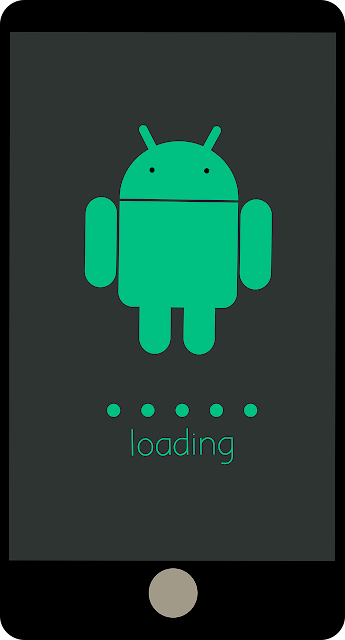 |
| Android Apps Awesome! |
Steps to Read Android Application Logs in Ubuntu using ADB Logcat.
1. Enable the developer mode in our Phone
This step varies from different phone models. Please checkout you phone-specific instructions to enable developer mode2. Then enable the USB debugging in our phone
Usually in Settings > Additional Settings > Developer Options > Usb Debugging3. Install the ADB tools
sudo apt install adb
4. Plug in the phone ensure that Ubuntu recognizes the phone you can see the "Android" / Phone device is mounted properly
5. Now run the ADB command to list available device
adb devices
You can see something like this.
List of devices attached
54ecd46b7d73 unknown
6. Go to phone and allow USB debugging from the android device
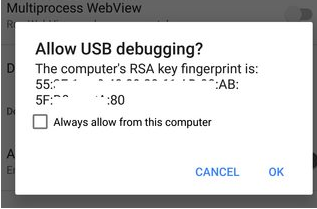 |
| Dialog Prompt for RSA key Android USB Debugging |
7. Now if you run 'adb devices' command you will see listed attached changed from 'unknown' to 'device'
List of devices attached
54ecd46b7d73 device
8. You are good to go now! ok let's run the ADB Logcat
adb logcat
Ok, you will see a lot of logs streaming out. This will not be easy for us to read right!
8. Lets filter to our specific application!. Ok now I'm going to filter to my apps called Foodah
adb logcat | grep foodah
Now i can see only my apps logs :D yay example
04-06 15:07:17.617 1416 2526 D PerfShielderService: com.xxxxxxxxxx.foodah|com.xxxxxxxxxx.foodah/com.xxxxxxxxxx.foodah.MainActivity|116|24xxxxxxxxx754xxx1|56|5|4
If you still stuck after the phone is mounted properly on Ubuntu.. try to restart the ADB server
Run the following command
sudo adb kill-server;
sudo adb start-server
and repeat step 5-8!
Good luck. Drop me a comment if you stuck anywhere, I'll try my best to reply :D
Comments
Post a Comment