Why it is IMPORTANT to rename our IMAGE file names before uploading / posting to the internet world?
this is because it helps the
- Search engine to understand what images is that or its relevant
- Proper naming allow keyword inclusion too instead just the image name
- Will redirect traffic to your blog/website when user search using Google Images!
knowing that. Its very important to rename our images / files properly.
BUT WAIT, my 1 blog post can have 10 IMAGES man!
no worries, you can group related images and rename by adding the numbering at the end of it!
With ubuntu renaming its REALLY easy man!
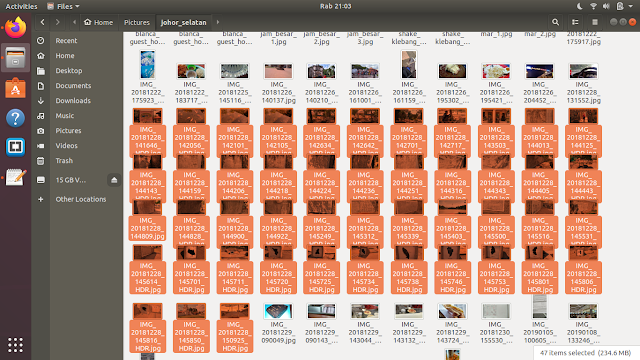 |
| Renaming multiple files step 1 - Select the images that you are interested in |
 |
| Renaming multiple files step 2 - Right click and select rename |
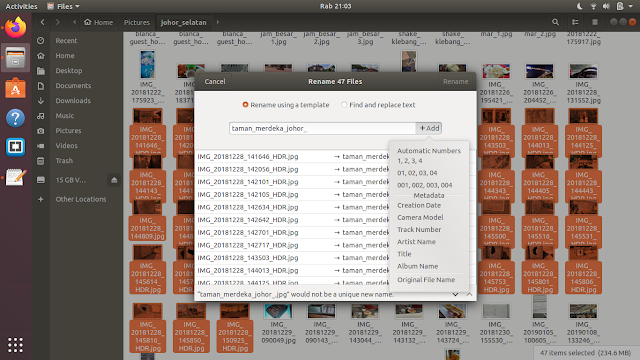 |
| Renaming multiple files step 3 - type in the image name, the best is to include keyword too |
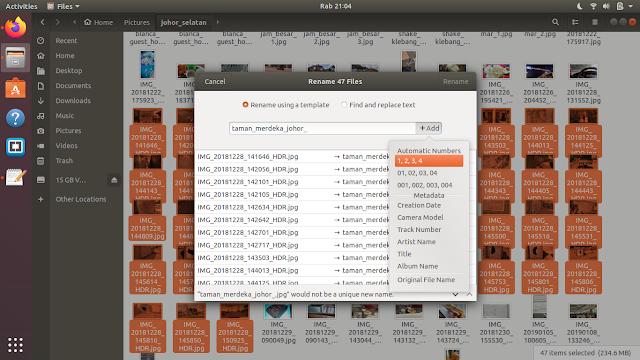 |
| Renaming multiple files step 4 - click the add button, and select how do you want the files is differentiated; using number, camera model, track number etc~ |
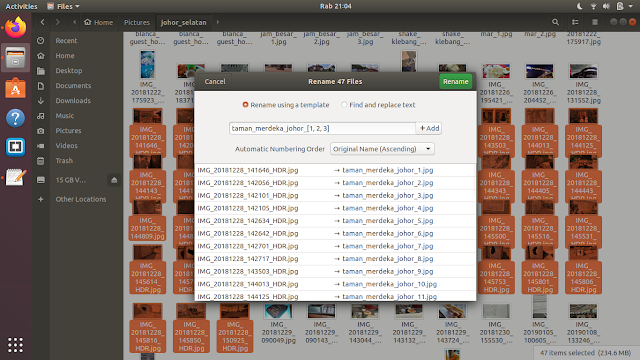 |
| Renaming multiple files step 5 - now you are done man! done! click rename |
Wala! your files will be renamed accordingly !enjoy and start posting on net :!
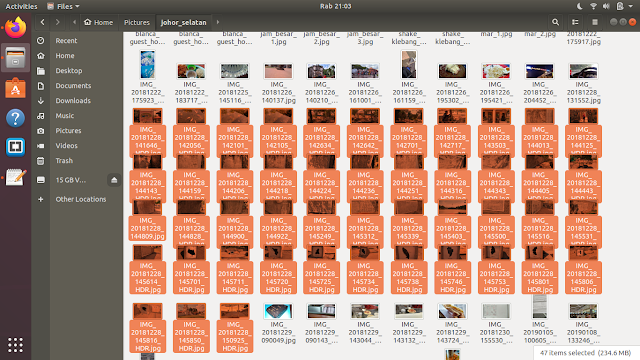

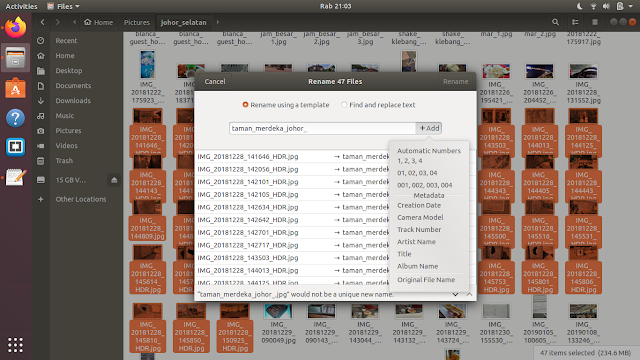
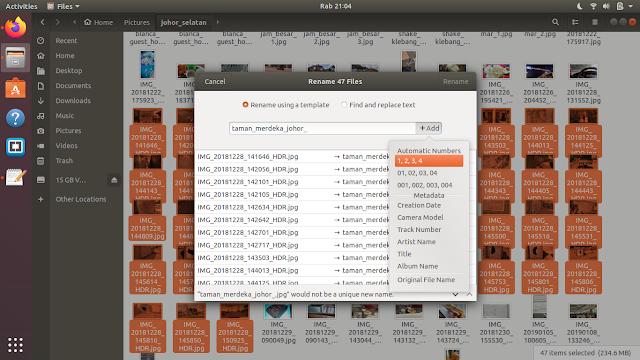
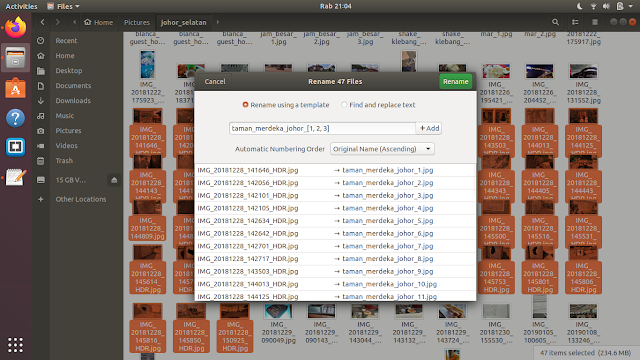
Easily Rename Multiple Files / Image Files With Incremental Number In Ubuntu >>>>> Download Now
ReplyDelete>>>>> Download Full
Easily Rename Multiple Files / Image Files With Incremental Number In Ubuntu >>>>> Download LINK
>>>>> Download Now
Easily Rename Multiple Files / Image Files With Incremental Number In Ubuntu >>>>> Download Full
>>>>> Download LINK Wz