Assalamualaikum and Peace be upon you guys.
Yes. Im a malaysian. im saddened over the missing MH370 tragedy. *note that we are not land of witch. okaih~ Keep MH370 in your prayer. Thanks!
btw, after long time
i realized that Microsoft provide us the learning platform over its Microsoft virtual academy.
its just my baby step to study on C#
WHY? im interested in doing C# programming for window phone apps!~ :)
since, the tutorial shown in video, i guess it would be great if i prepare myself own note for future revision!
so here i am.~ if you wanted to learn step by step via video tutorial please do sign up to this windows virtual academy. tonnes of tutorial . awesome tutorial there! http://www.microsoftvirtualacademy.com/
1. Open your C: directory and create a folder name HelloWorld *you can create anywhere you want.
2. Open notepad.
3. Write down the hello world code. note that C# is CASE sensitive same like JAVA. ensure that you type it the same as what ive written here:
5.run your cmd as Admin. [click start, type cmd, right click cmd, choose run as administrator in the right click menu]
6.now we are going to compile the c# file. using windows console.
so we are going to write simple command!
first we need to go into the framework.net folder. i assumed when you console run its already in C:\Windows\System32 directory. so now you need to change the directory using cd command
we actually just enter the directory.... lol
here
in end we should have this. and click the .exe and we can see hello world! you can either double click the .exe file to run.
or you can type in
Yes. Im a malaysian. im saddened over the missing MH370 tragedy. *note that we are not land of witch. okaih~ Keep MH370 in your prayer. Thanks!
btw, after long time
i realized that Microsoft provide us the learning platform over its Microsoft virtual academy.
its just my baby step to study on C#
WHY? im interested in doing C# programming for window phone apps!~ :)
since, the tutorial shown in video, i guess it would be great if i prepare myself own note for future revision!
so here i am.~ if you wanted to learn step by step via video tutorial please do sign up to this windows virtual academy. tonnes of tutorial . awesome tutorial there! http://www.microsoftvirtualacademy.com/
1. Open your C: directory and create a folder name HelloWorld *you can create anywhere you want.
2. Open notepad.
3. Write down the hello world code. note that C# is CASE sensitive same like JAVA. ensure that you type it the same as what ive written here:
public class Helloworld {
public static void Main() {
System.Console.WriteLine("hello world");
System.Console.ReadLine();
}
}
5.run your cmd as Admin. [click start, type cmd, right click cmd, choose run as administrator in the right click menu]
6.now we are going to compile the c# file. using windows console.
so we are going to write simple command!
first we need to go into the framework.net folder. i assumed when you console run its already in C:\Windows\System32 directory. so now you need to change the directory using cd command
cd \Windows\Microsoft.NET\Framework
C:\Windows\Microsoft.NET\Framework\dir
at the circled image there, ive highlighted the latest version .net framework that i have in my laptop which is v4.0.20319. you can check yours~. and use that latest one. now type cd yourversion
C:\Windows\Microsoft.NET\Framework\cd v4.0.30319
we actually just enter the directory.... lol
here
ok now we are going to compile the HelloWorld.cs file and create its .exe(executor file) in C:\HelloWorld folder type below code csc /t:exe /out:c:\HelloWorld\HelloWorld.exe c:\HelloWorld.cs
C:\Windows\Microsoft.NET\Framework\v4.0.30319>csc /t:exe /out:c:\HelloWorld\HelloWorld.exe c:\HelloWorld.cs
in end we should have this. and click the .exe and we can see hello world! you can either double click the .exe file to run.
or you can type in
cd C:\HelloWorldstart HelloWorld.exe
ok.bye.



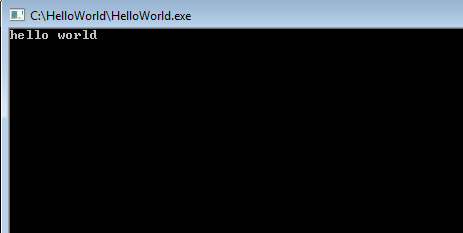
Comments
Post a Comment