As my Android studio is outdated. Going to install a new one
https://developer.android.com/studio?utm_source=android-studio
after downloaded the compressed tarball (.tar.gz) , extract to /opt directory! yeah i override the old one, as i have nothing to worry on eg environment settings.
why need to store it in /opt directory? read this please :D
so i have something like /opt/android-studio
then we do the Android SDK update
. . . . today practice is a lot of waiting time :D . . .
Done
then install the Flutter & Dart plugins!
ok then updating my Android emulator image! lol.
..... another waiting time, i can say this practice should be done parallel with other activity. haha yes i am. very light2 and chill2 :D...
tutorial reference

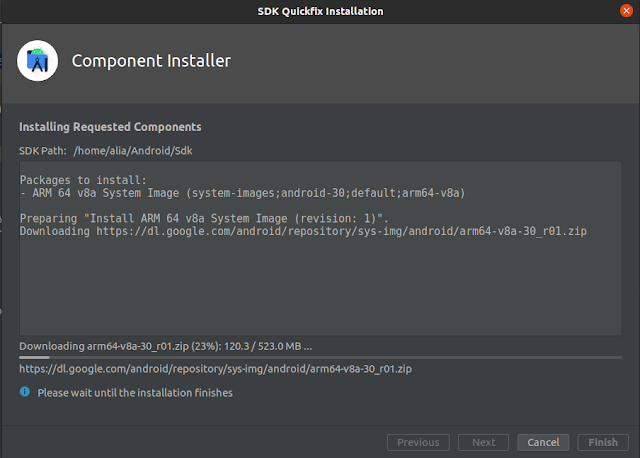
Comments
Post a Comment